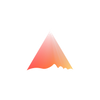How to verify with Biomapper on Verax, Linea's on-chain registry?

Humanode Biomapper just hit an exciting milestone with its first real-world integration into the Verax Attestation Registry on Linea. If you're looking for an easy, decentralized way to ensure your users are unique humans, without dealing with intrusive KYC processes or centralized databases, Biomapper is your solution.
With Biomapper now available directly through Verax, dApps on Linea can quickly verify users' uniqueness. Best of all, developers don’t have to write a single line of extra code; it's already built into Verax.
Here's how users can get started:
- Choose Humanode on the Verax explorer interface.
- Connect your wallet.
- Hit "Verify."
- Head over to the Biomapper UI.
- Complete a quick, one-time Biomap.
- Bridge your credentials to Linea.
This guide walks you through every step, so your users can effortlessly Biomap and prove they are unique living humans while interacting with your Linea-based apps.
Video Guide: How to Verify with Biomapper on Verax (Linea Integration Guide)
Here's a step-by-step guide for users:
Step 1: Check your Attestation
- Go to the Verax attestation verification page at https://mainnet.verax.hmnd.app/
- On the attestation page, connect your preferred wallet (e.g., MetaMask) to proceed
Click the "Verify" button to initiate the verification process.
- If you are verifying for the first time, it will ask you to go to Biomapper dashboard and verify.
Step 3: Biomap Yourself
- Navigate to the Biomapper dashboard at https://mainnet.hmnd.app/.
- The dashboard displays their biomapping status (i.e., whether they already have a Biomap for the current generation).
- Connect your EVM wallet address you want to link to your biomap, and click on ‘Biomap’
- This will initiate a quick private face scan to verify you are a unique human being. But before that
- Review and accept the Terms of Service & Privacy Policy.
- Confirm you are of legal age.
- After agreeing to the terms, you can proceed to the face scan step. But there’s a little catch: you will need eHMND in your wallet to complete the face scan. The fee is usually 10eHMND+2.5eHMND(as a network fee). You can buy eHMND directly from BitMart or convert HMND bought from other exchanges into eHMND. There’s a quick guide on how to get eHMND on the page.
- You now complete biometric verification using a live face scan:
Once you have eHMND, click Continue to go for the face scan.
- Position your face in front of the camera.
- Your biometric data is captured and securely sent to the Confidential Virtual Machine (CVM) via an encrypted channel.
- In CVM two key checks are performed:
- Liveness detection → Ensures the user is real (not a deepfake or spoofed image).
- 1-to-n matching → Confirms the user hasn’t already been biomapped in the current generation.
- After a successful scan, follow the screen to move on to the next step. Link your biomapping proof (Biotoken) to an EVM wallet address that you want to use.
- You can now see your Biomap status as active on the Biomapper Dashboard page.
Step 4: Bridge Credentials to Linea
After successful Biomapping, bridge your credentials to the Linea network. This step is performed on the Biomapper Dashboard. Click Bridge and Follow on on-screen instructions.
Few confirmations in your wallet, and it’s done. Note this step requires a bridging fee, so you need a few ETH on Linea network (approx ~$2-$3 worth of ETH)
Step 5: Verify Attestation
After bridging successfully, return to the Verax Humanode attestation page, and click verify to verify your attestation. Requires a small network fee ~$0.03 worth of ETH.
And that’s it. You have an active attestation. This attestation is valid for 16 hours. Now that doesn’t mean you have to go through the whole process again, you just need to “Verify” again whenever needed.
To integrate Biomapper for verifying uniqueness in your dApp on Linea, check Verax documentation: https://docs.ver.ax/verax-documentation/